A Quick Walk Through of WordPress 0.71
I step back in time with this one… WordPress turns 20 this year and I thought I should walk you guys through what WordPress used to look like. I got an old version of PHP (4.4.4) and MySQL 5.0.23 up and running and I go through the back end of WordPress 0.71.
Transcription of the video:
Aaron Reimann (00:01):
All right, so it is 2023, and WordPress came out in 2003, so 20 years ago. And so what I have done is I have spent probably too much time and figured out how to get the requirements for WordPress 0.71 up and running on a virtual box. So that was that was the time, time I guess wasted, but it’s also kind of cool. So I have basically here in an extremely old version of Linux. I have a browser where I can go over here to the browser. I’m gonna tell it not to recover. And I’ll just show you that I’ve got on the, the server here local, local host. I have a version of WordPress running the original version of WordPress. And to me, it’s just fascinating that I was able to get that up and running.
Aaron Reimann (01:16):
It was all of the Debian repositories are no longer available, so it was, it was a little time consuming trying to figure out how to do it. Anyway, I’m gonna minimize this. And actually the way I have this set up, I can still access this web server on virtual box, but I have it here in a modern, modern browser. So I’m using chromium, something in here, and I will walk you through WordPress. So this is what WordPress looked like 20 years ago, and you can create posts. And really that’s about it, <laugh>. It, it, it’s, it’s pretty impressive. Let me, let me see if I can log in here. So if I go to slash WP admin, I can log in. I think I reset the password. If not, I’m in trouble. Okay. Yeah. So I just said it to admin, admin the original one. No, I don’t wanna save that password. It was it was a weird, weird password the way, the way the original install worked. But yeah, so, so this is WordPress. This is the end of WordPress. This is what it looked like 20 years ago. Just making sure all this looks good. Yeah, you not cutting anything off here. All right, I’m gonna walk you through, I’ve, I’ve
Aaron Reimann (02:58):
Created these posts a couple times here, but, but I’ll, I’ll walk you through what we have in the original version of WordPress. We can post, there’s a team section, which is really just now is called users. There’s WP options in the options are real limited. We can do categories, we can edit the template and we can manage links, and then we can edit your own profile. And then there’s a view the site. So I’m gonna go back open that tab. So there’s, there’s the website and there, there’s some pretty funny stuff in here. Let me, let me pull out the, read me read me do html. All right. So the requirements are PHP four. And if you WordPress comes with a, I’m, I’m, I’m not joking. Within WordPress, there’s a PHP info, PHP file, which is, you know, now you don’t want that information, all this information to be public.
Aaron Reimann (04:13):
But it was, it was packaged in the original one. So you can look and see that. We’ve got PHP 4 44, and I’m gonna scroll down to MyQ L just to show you that the MyQ connector is working, and I’m running an extremely old version of MySQL here. But it’s working. So I’m, I’m, I’m happy. So php 4.4 0.0 0.6, which all this stuff sounds so weird because I’ve literally have been using PHP since I literally used to go to Barnes and Noble and buy books on it around 2000, 2001 or so. And that was that was PHP three. So this is pretty nostalgic for me. But pretty interesting stuff here. It, the, so PHP four, MySQL, and then Pearl is optional in the the only reason you would need Pearl, which is just hysterical to me that, that, that’s even an optional thing is, that’s for the spell checker. So there was a spell checker in the original WordPress. And as you guys probably know, there’s not a WP config file. There’s a b2 config file because WordPress is just a fork of some software. I mean, real basic as, as you can see. So let me, let me just walk you through what all we have here.
Aaron Reimann (05:58):
Oh, interesting. So they’re showing you in the read me some, some code in here. I did not read this whole read me. But yeah, let’s just, let’s just dive into the backend of WordPress. All right. So when you go to the backend, it automatically dumps you into the there’s no landing page for it. It just throws you into creating posts. So I’m gonna call this post number four, and we’ll put it in. I’ve created these categories. I’ll show you how to create a category and stuff like that. But you’ll, you’ll recognize a lot of this stuff. I mean, like title, category, excerpts, post publishing. You can, you can pu put it in draft mode or private. You can turn comments on and off, pings on and off, and set a password very similar to the current WordPress.
Aaron Reimann (06:52):
So really kind of like this, this page looks, should look familiar, even if you’re not, you know, you, you’ve only been using WordPress for the past, you know, five years or so. It still is, should seem familiar. I thought this was kind of interesting that you go in here. I am writing a post and I want, and then if you want something to be bolded, you actually have to go over, you can’t go back and select the word and then hit B. You have to go over here and hit B, and that puts in the strong tag. And I want this section bolded. And then you have to close it. This is kind of cool. It shows a, an asterisks there. Like, Hey, you have an open tag, which is cool. And then if you want to do another paragraph, I guess I should probably wrap it in a P tag. It just doesn’t really matter too much. I’m just gonna do some paragraph tags, and then this will be, and then I’ll start the italicized.
Aaron Reimann (08:03):
I, and then I have to, we have the asterisks here. We can undo it there, or not un or finish it there. And then in real basic. And then if you want to insert an image, I love this. It doesn’t, there’s no media library. You literally just have to, it does a JavaScript pop up, and it’s like, okay, what image do you want to call in? So if I call in, you know, in a picture from Aaron, like aaronreimann.com/ WP dash content, you know, wherever my uploads, et cetera, et cetera whatever jpeg and hit, okay,
Speaker 4 (08:56):
Ask you what the alt tag is, this is the alt text, and boom, it inserts the image source at that url, puts a border zero, et cetera, et cetera. And it inserts the, the URL to the image. So there’s no media library or anything like that. I can’t wait to look at version one and see how it progressed. I’ll probably do a video on WordPress 1.0. But anyway, so that’s, that’s a post. And I can set the timestamp to whatever I want. And then there’s not a publish button, there’s a blog, this button. So we hit the blog, this button, and you can barely tell, it looks like I lost everything, but it actually posts here and there it is. So that’s what I just added. If we go back to the front end, you’ll see the posts that we just created.
Speaker 4 (09:57):
Real, real basic. But hey, you gotta start somewhere, right? So that is post there’s no pages, no way to create a page or anything like that. I’m not sure which version of WordPress that came in. But anyway, all right. So users, or as it’s labeled here, team, so I can, I have one user here that has a level of 10, and it says, to delete a user, bring his level to zero, then click the red X. So seems just real basic, real, I guess raw is the, the word I would use. And you click on admin, if we want to edit this user, it just does a little JavaScript pop up, and you got your, you can edit it in here, so we’ll just, why not? Let’s put my name in here and hit update and close window.
Speaker 4 (11:02):
So now when I go back, boom, there’s Aaron some of the stuff that, that I think is really funny. Some of you guys probably won’t even know what some of these are, but like I C Q, you can put your I C Q handle in there, aim, handle, MSN messenger, things like that. So it just really dates it. Gonna go ahead and close that. I think that’s all you can do in the user section options is real basic. And I, and I don’t mean this in, in a negative negative way at all. I mean, we’re, we are, WordPress now has 40% of the market share. So I’m, I’m by no means slamming WordPress. I’m just showing the, the, the history and you know, where, where we’ve come from. And, and you know, maybe someday I’ll
Aaron Reimann (11:52):
Do something a little more modern to compare, but I just wanna walk, walk through this. I’m not, not slamming it. So in here we could change the archive mode. So this would be kind of like the permalinks where we used to be able to cha or not used to in the, in more modern versions of WordPress, you can change the the blog archive time post date thing. I don’t, I’m not verbalizing this well, but you know what I mean. And I thought this was pretty funny time difference if you are not on the time zone of your server, set that. So basically, if I had I guess I’m lucky cuz I’m, I’m in New York time time zone, technically I’m in Atlanta. But that you know, if my, so much, so there’s a good chance my server would be in this time zone anyway, it’s kind of like a default time zone.
Aaron Reimann (12:52):
But if I lived in California, you know, I probably would want to change that to plus three or I guess three. Or if I lived in London, I would do like negative, you know, five or, or or whatever. And then it has the date, format and time format. And it has the php syntax here with examples, which is cool cuz on the existing WordPress site, you have to look that stuff up. I guess it’s a little easier now. I mean there’s tutorials galore out there on how to, how to do anything with N WordPress. But I could see this 20 years ago people might not know to go to php.net and look at the time date and time timestamps and how to change ’em. So that’s kind of cool. But that’s pretty much all you can change in options dot well, it’s not even options dot php, it’s just options in the, in the backend.
Aaron Reimann (13:55):
Then you can go into categories and all you can do is add categories and delete categories. So if I wanted to delete the third category, I can select it and then hit delete and it’s just gone. If we want to create a new one, we’ll call this cat, cat number three and hit add it. And it, again, it doesn’t even look like we added anything, but it’s there. Oh, okay. And number cuz I deleted that third one. It’s keeping the id of four or creating, which makes perfect sense. So that’s pretty much it in categories. Template is pretty funny. So basically we can edit the index php file here in the, in the route. And
Aaron Reimann (14:51):
You can see, like if you scroll down to, hold on one second, I’m trying to find header content. So for each post, so it just loops through. And this is funny, start b2. There’s still references to old, I mean, I guess it wasn’t old then. Lots of things that aren’t labeled as WordPress, they’re just b2 prefixes. I was gonna show, okay, so here’s the menu where links, so the links are showing up here in, let’s go back to the homepage. So links are right here, categories are right here, et cetera, et cetera. And you can just see the code. You know, here’s the links, here’s the categories. You know, and that’s kind of common for the sidebar to still contain, oh, I guess links is kind of dying. I think you have to enable that. You have to put a function in your functions, not PHP file to, to enable links.
Aaron Reimann (16:01):
But that’s old school way of doing things. Pretty cool. And then you can manage links. So we could change add, add our, what, what, what was it called? Blog roll. Yeah, your blog roll in here. So you can add add your friends here who are blogging and all that stuff. Pretty cool. And then the, my profile thing just does the JavaScript pop up where you can edit my, my own profile. And that’s pretty much it. So there’s no pages, there’s no media library, there’s actually creating users is a kind of a manual process. You have to go into the you have to go to a page that create the user and then you can start adding it. It’s, I mean, it’s real basic, but it gets the job done. I mean, 20 years ago.
Aaron Reimann (17:02):
Just the fact that something’s in a database saves, saves your time and, and effort. But that’s WordPress zero point seven one. I hate to beg for a a like in a subscribe, but please, please do it. So I can do more. I’d love to do a quick video on WordPress 1.0 and just kind of progress and show people the, the progression of WordPress. But I’m just glad I got it up and running where there’s a, I was able to get the, the oldest version of WordPress to, to, to run on a somewhat modern machine. So anyway, I, I guess via virtual box. But anyway hope you enjoyed it. Gimme a, like, if you can, thanks.