Breakdance: A new WordPress page builder
This is me setting up Breakdance, a new page builder, on a local environment of WordPress. I compare it a lot to Beaver Builder, as that is the page builder I am most familiar with.
Transcription of the video:
Aaron Reimann (00:01):
All right, in this video I’m gonna be breaking down Breakdance. Breakdance is a page builder that is kind of come around in the past year or so, and I don’t know if you guys know this, but I used to compare page builders all the time. If you go over here to wordpress.tv, I’ve spoken at a lot of different WordCamps. Not every time I spoke it, it not every time it was, it was not recorded every time. But like I think the only one that’s shown up right now is the one in possibly WordCamp Atlanta. But I did Page Builder showdown all the time. I think I did it in Orlando WordCamp Orlando, WordCamp Tampa in other places. So I’ve done done these type of presentations before before I did it, because the internet connection is not always great at a WordCamp.
Aaron Reimann (01:08):
I sometimes or I, I realized that I can’t do a live presentation. I guess I could have done it with local development, but I wind up doing it with a bunch of different screenshots, and I would go through and say, all right, when you add this activate this plugin, it does this screen. And then when you log in on the backend, it does this. And I kind of walk through with all these different screenshots, and I would, in a 30 minute presentation, I’d have like 200 screenshots or so. So this is the first time I’ve done a comparison and I’ve actually recorded it and had a plugin that’s active. So before I’ve done it in with just screenshots. And back then when I was doing these comparisons, I was doing stuff that was covering page builders that are now a little antiquated in, and I don’t mean this in a, a, a bad way but there are some plug-ins I don’t like like Visual Composer.
Aaron Reimann (02:16):
I would compare Visual Composer and Divvy and Site Origin and Headway, and I forget all of the other ones. But I would compare about seven of them. And it was fun sometimes to activate all seven page builders and see which one actually see how it breaks the site. That was kind of fun. But some of those plugins aren’t as, aren’t as popular in my humble opinion. The, the page builders that, that are good contenders for daily use, you know, is, is Gutenberg. As much as I don’t use Gutenberg on a regular basis, I know it’s, it eventually it’s supposed to take over the world and all that stuff, I just don’t, I’m not there yet. <Laugh>. So I don’t hate Gutenberg. I just don’t use it because it doesn’t work with my my flow.
Aaron Reimann (03:16):
And I also, Gutenberg is not at the point where I can hand it over to a client and they’re, it’s not gonna be quite as intuitive as Beaver Builder. So Gutenberg’s one, another one is Elementor. I not a Elementor user per se. I do have a few sites that I, that I maintain that are Elementor and I can move around in there. And I don’t have major issues with Elementor. My only issue with Elementor is it has been, it’s really broken a lot of sites when upgrading. And that is a big red flag for me. If I am gonna maintain 150 websites and going from version two to version three is going to break everything, that’s not a viable product that I can be, I can support. The product that I’m am most familiar with is Beaver Builder because I have yet to have Beaver Builder break on an update been using it since 2016, and it’s 2023.
Aaron Reimann (04:30):
So obviously that says a lot. You know, in six years, five or six years, it has, I haven’t had an upgrade crash things. So that’s, that’s nice. That’s why I like Beaver Builder. You know, I wish, you know, there, there’s, there’s plenty of page builders out there, lots of pieces of the pie. So I don’t, I don’t feel too bad saying that I prefer one versus the other. And I, you know, what I kind of skipped over Divvy, divvy was very popular, and it’s still, I know it’s still maintained. I still have some websites that are on Divvy, and their, their upgrades are actually pretty, pretty smooth. They were just really slow to release a page builder on the front end. Divvy used to be, you’d have all these purple blocks and stuff on the backend, and then if you want to view what you just built, you’d have to view the front page.
Aaron Reimann (05:28):
And that was when, when I saw that Beaver Builder, you can, you have a front end, you edit it live right there. And it is a little slower than Breakdance. Breakdance is, is wicked fast. And just so you know, I’ve, I installed it once and I’ve tinkered with it a little bit. So that’s my introduction. Let’s just dive in. So I’m going to I’m gonna go over here to Breakdance and just show you guys. I have, I’ve downloaded Breakdance, and I’m gonna launch local. So this screen right here is local, used to be called Local by Flywheel, but it was acquired by WP Engine. And what I’m gonna do is I’m gonna spin up a site, and I’m gonna call it Breakdance. And we’re gonna have just Breakdance installed. All right, I’m gonna hit continue.
Aaron Reimann (06:26):
I’m gonna change the PHP version here. And if you guys are following me, like you want to know how to set up local dev the only thing I’m really changing here I’m changing the version of PHP here. It defaults to 8.1. It’s January of 2023, and really most places are just now getting 8.0 up and running. So I’m not gonna try to use 8.1 at this point. Future, future people, if you’re watching this and we’re, I don’t know towards the end of 2023 or later, switch over to 8.1. I’m gonna use Nginx and I’m gonna use the newest version that I can get of MySQL. I’m gonna hit continue. I’m gonna set the password to something that’s stupid because never set your username and password. Admin, admin. I’m just setting this up locally and I know I’m gonna remember that password. But if you ever have for, for the longest time the default WordPress user was admin. And so sites are constantly trying to log in using that username and password. So never said it to admin. That’s no, no. All right, so it’s probably gonna prompt me for my root password on my machine here.
Aaron Reimann (07:51):
Yep. And it might ask me a second time. I’m not a hundred percent sure. All right, so Breakdance is installed and I have an SSL cert for it because I’ve already added that. All right, so we should be, be able to go to local, and I’m gonna kind of explain some of these pricings. Well, no, they’re work good. Let’s do it. Let’s see. Https s colon slash slash nope, not local. Breakdance, Breakdance, do local. All right. And then we’re gonna log in. And again, I am a complete newbie when it comes to this page builder. So I have installed it once and I played around with it for 15 minutes. So I’ve got some basics down, but not, I don’t know too much about it. So just so you know, we have appearance. And then under themes, we’re using 2023 right now.
Aaron Reimann (09:03):
Breakdance is kind of interesting. It, it kind of disables the, the theme. I’m not exactly sure how they do that, but that’s what they do, and it’s kind of cool. So let’s let’s install the plugin, plugins, add new upload, choose file. I’m gonna choose this. I’m gonna hit select. We’re gonna hit install. I’m not gonna drop in my license. I don’t really need it. Yeah, just, just so you know, if if you have a plugin and you don’t have a license, the plugin will continue to work. Even if you don’t have a license, it’s just you can’t receive updates. So highly recommend you know, paying for your licenses because security you get updates. And, and that’s a security risk if you don’t, but you, things will work without a license normally. All right, so when you activate the plugin, first thing it does that, it gives you two, two options here.
Aaron Reimann (10:13):
Disable the theme, which is recommended, or keep the theme. And this is kind of the, do you, do you want to use the pieces of your theme, meaning the header and the footer? If so, then keep the theme, because that’s gonna control your header and footer. I want, kind of like in Beaver Builder or in the Beaver Thur, I’m gonna want to have my header and footer editable within Beaver Builder. So in this case, just like in Breakdance, I wanna be able to create, you know, put a, a logo in the top left and put a menu in the top right of the header. And so I want to disable the theme, and that allows Breakdance to kind of take over and control that that plugin or that part of the, the page. So, all right, so we’re gonna hit finished here, and now we’re set up. And it basically takes us to a very naked page here that says Breakdance. I’m not sure why it says free, cuz I have the pro version. Little confusing for me. We’re just gonna go through this, the options here. So we’ve got templates. I can add a template.
Aaron Reimann (11:43):
I’m not gonna do that yet. I think the first thing I’m gonna do is look at header and footer. Let’s look at what the site looks like now, now that we’ve activated Breakdance, real basic page. And you know what? I want to import a bunch of content. Let me show you guys how to do that. Test data, WordPress, XML feed import. That’s not what I want. I want, I think this is it.
Aaron Reimann (12:19):
Yeah. So I’m gonna grab this xml feed and import it. Let’s go. I might actually have already done that. Let me check. So if I go to tools and import, and the reason why I’m doing this import is it’s gonna create a bunch of post and pages. Right now, WordPress will install one page and one post, and that’s it. I wanna have something a little more robust with stuff in the media library and different types of post types and pages. And this allows me to do that without manually putting all that information in. So I’m gonna hit run importer, I’m gonna choose the file I want to use. And let’s see. Let’s go over to downloads. And
Aaron Reimann (13:12):
I thought I had the ex. Oh, I do. There we go. Yeah, I’ve already downloaded that. So just so you know, this is the, where you can get some test data. I’m sure no one’s really following here, so it doesn’t really matter. But anyway, I’m gonna hit select and I’m importing that stuff. I hit upload and import. I’m gonna assign it to admin, admin, and then I’m going to hit Tell It to download and import attachments. So we’re gonna go from here, here’s our posts, and here’s our pages. And then that’s all we have. And once we’re done with this import, we’re gonna have a lot, a lot more. And the media library is also empty, but we hit submit it.
Aaron Reimann (14:18):
It’s taken a little while because it’s, it’s not just importing posts, it’s importing stuff into the media library. So if you now look over here in the media library, it imported all of that stuff. It created all of these posts in here in different types of post types, which are really cool. And then pages, where are pages? Ah, there we are. So we have all these different levels and things like that. So this is, if you’re building themes that it’s important to test all these different page types and post types and stuff like that. So I have now activated that. And now when you go to the Breakdance page, we’re gonna have more content in here. So just makes it easier for us. So now we have some test data. Now let’s go over here to our Breakdance. And we’re gonna go to headers, and we’re gonna create a header, because right now there’s not really a header and there’s not really a footer.
Aaron Reimann (15:21):
So when we first went in and activated this plugin, it said, do you want to keep your theme or not? Keep your theme? Not keeping your theme makes it where you have no header, no footer. So therefore you have to go over here and you have to add a header. Header. I’m gonna call this one main header because sometimes like if you have a blog, you can have a different header for the blog or, or whatever. This, I’m gonna apply this to everywhere. And this, if you’re familiar with beaver Builder, this will remi this, this is very beaver builder ish. And then you can do conditional logic condition conditional logic. Like, you know, if it’s this type of post and it does this type of thing, then then call it in. But it’s, it’s a, it’s conditional. Then you can set priority.
Aaron Reimann (16:15):
I know what that means. I don’t know how that would really apply if you had two headers and you’re telling them to lo you know, to be everywhere. Everywhere. I don’t know how priority would would work or what the point. That’s kind of weird, but doesn’t matter. Let me trash that. Okay, so basically main header and it’s gonna show up everywhere. So I hit add. So now we’ve got a header that should show up on every page. So let’s look at it if we didn’t put anything in there. So that kind of makes sense. So let’s edit it in Breakdance. And I’m not gonna make anything pretty in here, just so you know, I’m just trying to show how this plugin works. I’m not trying to make something gorgeous. So this is kind of interesting. So very, I mean, it’s similar to Beaver Builder, right? Global settings, history, preferences, whatnot. Let’s let’s just hit add and we’re gonna do columns.
Aaron Reimann (17:22):
And one of the things I really appreciated when I was di demoing this before, it’s real fast. You know, you click on this and it instantaneously appears. So I, I created a two column area and we’re gonna add a text we’ll do a heading, and I can, I’m holding down my mouse here to drop this into whichever box I’m looking for. But I let go and then we’ll just call this Breakdance for the title of the page. I mean, normally I would upload a logo and, you know, put a logo in there and all that. Not, not necessary for, for a demo purposes, but in here you can change your typography, you can pull in Google fonts. You, you have basically the whole, here, we’ll put Roboto, Mr. Roboto, let’s do roboto condensed. So there’s Breakdance. See how fast that is? I mean, it changed.
Aaron Reimann (18:35):
It’s, it’s talking to Google and replacing that instantaneously, which that is a little different. And, and Beaver Builder, well, we’ll have, I’ll be, I’ll admit it. We, it’ll be a little slow <laugh> still love Beaver realtor. But this is extremely fast on the response time. I’m not sure what JavaScript Library probably like React to, to do this, but it is, it’s, it’s wicked fast. I’m gonna hit center here. Although I’m not exactly sure, is it really all right, you know what? I’m just gonna let it be we’ll call it Roboto. We change the size and the width and whatnot, but there’s not much I wanna change there, so I’m just gonna call that done. And then over here, I wanna pull in a menu. So in notice down here, wherever you see the word pro that’s, I don’t feel like I don’t even need to explain this, but I will.
Aaron Reimann (19:46):
When you see pro, that means that’s included with the pro version. Whereas the free version will have all these other ones, but pro is only if you’ve paid. But that will tell you that the, the free version has a decent amount of modules in here. So, but I’m looking for menus. So I can go up here, I’ll just type in menu. Here we go. So menu Builder or a WordPress menu. I’m gonna go, because hold on, do I have menus? I think I probably imported some menus. Let’s go see appearance menus. We do, okay, so we have a menu called All Pages. That’s what I want to apply. So I’m just gonna put a WordPress menu in there. I’m, you know what, I’m gonna drag this one over real quick. The Pro Menu Builder. So what did that do? Okay, so I, oh, that’s actually, you know what, I’m gonna go with this. This is pretty, pretty slick. All right, so now we’ve got a menu in there. And what is that based on? Let’s see, products, use cases, developers. I think that’s just dummy, dummy stuff. Yeah, that’s just dummy stuff. So it by default. Okay, you know what, I’m gonna trash this.
Aaron Reimann (21:25):
Oh, you can remove. Okay, that’s kind of cool. Anyway, let’s go back. We’re gonna hit add, we’re gonna type in menu, and then we’re going to drop in a WordPress menu. We’re gonna tell it which one we want to use. We’ll do all pages and then voila or voila, if you don’t know how to pronounce it. Anyway, all right. So that gives us a header. And now we’re gonna hit save. And now we, we go over here to the front end. Boom, we’ve got a header with a dropdown. And the basics of it are there. All right, I’m gonna exit Exit two WordPress. So now we have created a header. Let’s go ahead and do the same thing for a footer. Main footer, apply everywhere, and we will hit add, and then we will edit it in. Breakdance, see how fast this is. I mean, it’s, it’s pretty fast. I like it. All right, so let’s look at, what am I trying to do? I’m just gonna put a, a row,
Aaron Reimann (22:51):
We’ll do this we’ll do, it doesn’t really matter what I’m doing, but let’s do a text section. This is a text element, and right here, we don’t have a lot of control. This is literally just a text line. Let’s, let’s do a rich text just so you can see the difference. See, rich Text gives us basically an HTML editor. And one of the things I, I kind of liked about this is how the HTML editor gives you a color coded editor. So if you know html that’s kind of handy. We’ll just remove this though, and just do like copy copyright, you know
Aaron Reimann (23:44):
Actually, we’ll, what, let’s fancy we’ll do, we’ll do this, we’ll do is it, is it copy? What’s the co you know what? I don’t care. I’m just gonna do, I can’t remember what the symbol is for copyright, but, so copyright Aaron Ryman, can’t even spell my own name. You know, 2023 wt. And then, all right, and then over here, we’ll just call in another menu because menus are, you wanna have a menu in your, in your footer choose menu. We’ll do a short menu, and then hit save. And now when we refresh, and we go all the way down here to the bottom in theory, yep. So there’s our, our footer, and then we can close, all right, exit to WordPress. So now we’ve we haven’t gotten into templates yet. I would assume we can build a template in kind of like, if you’re doing a call to action and you want the call to action to show up, let’s do it.
Aaron Reimann (24:55):
You know, why not? Oh, so these are templates for, to override certain pages. So if we wanted to have all of our single post, okay, that’s the wrong, wrong logic. I’m not gonna go there yet. Global Blocks, if I hit add, let’s do this a global box. This is gonna be a call to action. We’re gonna have some text on the left and a button on the right, and we’ll hit Add Global. So this is my call to action. Then I’m gonna edit in here in Breakdance that I just noticed it gave me a short code, kind of handy. All right, so we will do a row, or we’ll do columns, and we’ll do call to action text on the left button on the right. So this one will work. And then we’ll do, let’s go here, type in button and button, drop it here.
Aaron Reimann (25:55):
It’s right there, instantaneously. Click here for more info, and then we’ll link it to, you know, contact us, you know, I don’t know, contact us. We could, we could link to an actual page or whatever. I’m just dropping in that for dummy purposes. And then over here, we need some text that says, you know, we’ll do, yeah, we’ll do this. Nope. So the text, basic text thing just doesn’t cut it. I’m quickly learning that, that a rich text is gonna be much better. So it just gives us where we can bold easier. So are you looking, looking for more information? Click on the button on the left, right?
Aaron Reimann (27:02):
This is why I have a designer and a project manager, because I’m not the guy to do this. All right, so we hit save. All right, so now we have a call to action. It’s not being called in anywhere, but let’s hit X here and we’ll go to exit to WordPress. So we have a call to action. Now we have a homepage. Let’s go over here. Let’s create a homepage and a blog page setting. So this is a, a fresh WordPress install. So that stuff is not defined yet. So let’s see, where is that? It’s under, is it under Reading? It is. So, all right, we’re gonna select front page for the homepage, and then a blog page for that. And I’m gonna hit save. All right, so we’ve got all pages. Now I can go over here to the front page and hit edit on that.
Aaron Reimann (28:04):
Okay? So right now, this front page is set up to work with Gutenberg. And we are not gonna be using Gutenberg. Honestly, I recommend to use Gutenberg on your blog. But we’re going to, we’re gonna tell this page, let’s stop using stop using Gutenberg, and we’re gonna switch over to edit and dance. Breakdance. Here’s one of the things that’s different in Beaver Builder. When you do that, when you go from a Gutenberg page to or how do I, how do I describe this? Basically your content, when you use Beaver Builder, it’ll take this content and just shove it into a Beaver Builder module that you can edit, so that way your text isn’t lost. The, the one of the downsides here is that when I hit edit in here, this paragraph, this text is completely gone.
Aaron Reimann (29:14):
So just, you know, if, if you’re trying to do this, you want to hit copy, copy this text over now, hit edit, and now you can come back over here and give yourself a section, and then give yourself a rich text area, and then you can go over here and paste that in. So that is, it’s not, it’s not that big a deal. I mean, to be honest, if you’re, if you’re building a site from scratch, you’re, you’re not gonna run into that issue. But that text is completely wiped out. If, if you enable Breakdance, if you have pages that already have content, so make sure that you copy that text or whatever in there. So anyway, so now we have a, a front page with some text on there. And let’s try to do some, some fancier things. You can drop in.
Aaron Reimann (30:17):
I’m gonna go through all of these basic modules, covered a couple of these. Shut a button. Let’s drop an image in. Choose an image. It goes into the media library. You can upload a picture if you want, or you can use something that’s in your media library. I like unicorns. I mean, who doesn’t like unicorns? All right, so that puts an image in there. We can select what size we’re looking for. Not sure why the thumbnail thumbnail’s not showing up, probably because it wasn’t it didn’t generate that size when it imported, so it’s not that big a deal. There’s a, a plugin that you can use to auto generate things but I kind of want this text on the left and the image on the right. So let’s, let’s build that section to do that. So we’ll go over here and we’ll do two column, and then in theory, we can come over here and take this and drop that in, and then go over here and grab this and drop it over here.
Aaron Reimann (31:30):
Now I can make my unicorn larger size. All right, so now we’re building, again, I’m not a designer anymore, so I’m not, I’m not trying to show that you can make things pretty or not in really Beaver Builder, Elementor, all those things. They’re, they’re now at the point where it, it’s not, it doesn’t look, it doesn’t matter what theme you use, you know, it’s your creativity that can make things pretty or not. The tools are, are pretty solid. So, all right, so we’ve got text on the left, picture on the right, that’s handy. We can drop in videos and I always like it when I see this video. This, this video is actually a done in blender. It’s an, an open source 3D animation tool. That’s actually my background is 3D animation. I had my six weeks at scad. Nice scholarship though.
Aaron Reimann (32:33):
But anyway so there’s you could drop in a video. You can drop in. I think you’d probably, all I see is YouTube. I wonder if you can just drop in a Vimeo. Oh, this is kind of cool though. You can, you can put your background image, drop a logo in there, tell it to Loop. You can mute it. Oh, that’s nice. I don’t think Beaver Builder has that. If I don’t think you have an option to mute oh, need to tell it to start at a specific second. That’s kind of cool. All right, so that’s, I’m not gonna keep it in there cuz it’s weird. But you can drop in a video very easily and then you can drop in icons. And this is actually kind of important. So if you had let’s say you, let’s do it, let’s put our social media icons on the page, or no, let’s not.
Aaron Reimann (33:28):
I, I’ll just show you guys that with the icons, you can choose a couple different sets. You can do the fun awesome five fonts, which gives us 2,103 icons. So I mean, if you wanted to drop in all your social media icons in here, you can, you can give it a color things like that. Then you also have ICO Moon which gives us not as many, but ICO Moon also allows you to extend, I think you can, with amo, you can add your own custom icons to the mix. That’s probably possible to find awesome too. It’s just, I haven’t, I haven’t been a developer in a while, so I don’t really know. But this gives you a nice set of icons to choose from and you can add as many as you want. So I’m gonna kill, kill that icon.
Aaron Reimann (34:25):
Any element that you’re adding in here, just so you know you can edit. You have the settings on this first tab, and then on the second tab you deal with size, typography and spacing. And then on the right you can do some advanced stuff, like give it some custom css, give it a custom class or an id. And then this is one that we, we use in Beaver Builder all the time. The hide at different break points. So you can set something up to work with on, you know, only show on mobile or only show on large things like that. So that’s pretty pretty robust. Just as robust as Beaver Builder is as far as I can see. I’d really like to see my designer, see what he can do to, to this and see if he likes it. I’d tell you, it is nice how quick these modules are are added and imported. Alright, I don’t want this video to be too long, so I don’t want to go through all of these modules. But icon Box I’m not sure what that is. Let’s look at it. Oh, okay, that makes sense. We’ll trash it.
Aaron Reimann (35:49):
Image box, basic list, check mark list, icon list, pricing table. You know what, a lot of people like pricing tables, so that’s looks pretty robust. So choose your change, your icon, you know, whatever. Can you easily, easily duplicate these? Oh, you can. So we could put ’em side by side possibly. I probably gotta make room for ’em. But anyway, so that’s what that one does. We’ll kill this one. Add
Aaron Reimann (36:36):
Stats Grid business hours. I mean, it’s pretty robust. Now. The, one of the things Breakdance is new. And to my knowledge, there’s not a third party ecosystem. Kind of like with Beaver Builder and Elementor, all of those add-ons. There’s a lot of add-ons for Beaver Builder that you can pay for, like Power Pack and ultimate add-ons for Beaver Builder that I don’t think that exists for, for Breakdance. Breakdance is so new. I mean, and, and it took a little while for Power Pack and ultimate add-ons for Beaver Builder to, to make it to the into the ecosystem. But this also has a lot, a lot more modules than, than Beaver Builder did starting off. So that’s, that’s good. Kinda wanna look at some of these fancy dividers. What does a fancy divider look like? I am a divider. Okay, not too fancy. But that makes sense. We’ll keep that one in there. I wanted to see one of this one. Lottie Animation. I don’t know what that means.
Speaker 2 (38:09):
What
Aaron Reimann (38:10):
The world, how does all this work? Can I edit these things? Frame? All right. I have no idea how any of this work. I what’s a, I don’t know what this is. I want to click on these and edit these. I don’t understand it. I’m gonna move on. Table of contents. All right, let’s testimonials. You know what, why not? Animated Heading <laugh>. Okay, that’s actually kind of cool. Actually we, I, we wrote a plugin to do this once for, for a client. So that’s kind of cool. All right. Google Maps and drop in Google Map in there. And you’re supposed to drop in a Maps API key, but somehow you can do this use without an API key. My guess is that it’s not going to be real happy when you get a lot of traffic and it’ll probably, probably allows like 10 views or something with this API key that it’s putting in. But you need to get your own, if you’re gonna use Google Maps, but this is cool, you don’t have to install another plugin to do Google Maps. You can pull in stuff from Facebook in Twitter in Instagram which is cool. There’s a built-in social share button. So if we wanna share this stuff, like you can put this on the, you know, under the title of every page or something like that. And that’ll share. And you can add more, more networks in here if you want to. You know, Reddit, Skype, Skype, yeah, sure.
Aaron Reimann (40:28):
Actually, I don’t even know some of these, like Pocket. But anyway, a lot there. Let’s look at this. Let’s minimize this. Show you guys. Those are all the blocks, which is a lot Basic blocks and then other blocks. So Header Builder already kind of done that. Although it’s probably slightly different. I’m not gonna go into it too much. Header block. It’s a good advanced, all right, so content toggle, fancy container, you know, if they’re smart. I know with Ultimate Addon they do something like Ultimate Beaver. I can’t type, does it help to spell it correctly? Ulta,
Aaron Reimann (41:26):
One thing I like about them is that they have a in Power Pack does the same thing when you go to modules, this whole list of modules that you can do. They have a working example, so you can see what, what each module looks like. I wonder if, let’s see if Breakdance has that design library. Oh, wait, you know what’s probably in here somewhere? Let’s see. Design and build Global Styles. I’m assume it’s under the elements here. 120 elements. Okay. They don’t have, at least from what I can see, I yeah, if I could click on one of these to give me an example, that’d be really cool.
Aaron Reimann (42:24):
Doesn’t, maybe they’ll do that eventually. Again, Breakdance is really new. So, all right, let’s let’s go back. I wanted to get into, so there’s some advanced, advanced stuff in here but I wanted to show you some of the dynamic stuff. So this is where you can bring in, if you’re building a page template, you can call in, tell it to call in the post title, the post excerpt and things like that. So basically you can build out your archive page or your single, single archive page and things like that. It has a lot of dynamic content that you can call in here. So again, I don’t wanna keep this too short or too long. I feel like we could, we could spend probably eight hours and do like a, a course just going through how to build a website and Breakdance.
Aaron Reimann (43:21):
Maybe, maybe we could do that at some point. But this just shows you that it’s a good plugin. It’s worth looking, looking into. And right now it’s really cheap. So I’m not gonna switch over from, from Beaver Builder in, its in, its just because I have legacy. You know, I’ve got six years of Beaver Builder sites in tools, and we have, I mean, we’ve written a decent amount of custom modules for Beaver Builder two that, that we use. So if, if you’re just now getting into it and you’re trying to figure out what, what to, you know, do I use Elementor? Do I use Gutenberg? Do I use Breakdance? So Beaver Builder Breakdance is worth looking, looking into for sure, especially for the price right now. You know, one 50 a year for Unlimited, and you get all of those modules.
Aaron Reimann (44:19):
And if Breakdance takes off, like they’re, I’m sure they’re hoping, you know, they’ll, they’ll wind up having a third party ecosystem too, where custom modules other modules, you know, by another company, I’ll, I’ll probably sprung up. It all depends on popularity. Right now, let’s, let’s actually look and see. So if we go to wordpress.org and we go to plugins, let’s see if break. Dan, I would assume Breakdance is in here, right? Maybe it’s not, it actually is not. Well that pretty much sums it up. Hope you enjoyed the video. I could greatly appreciate your likes and your subscribe. So feel free to do so. Trying to get up to a hundred subscribers. You know, maybe someday I’ll, I’ll shoot for a thousand, but right now a hundred would be awesome. So please, please subscribe and thank you very much.